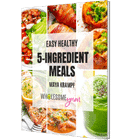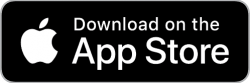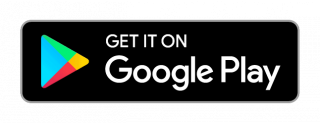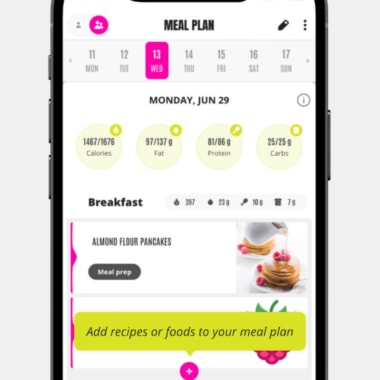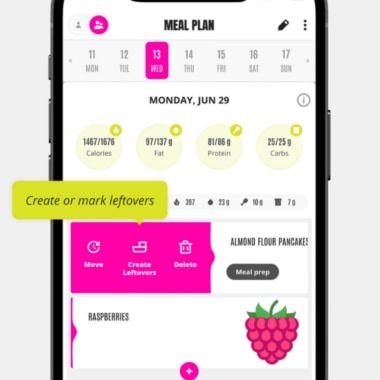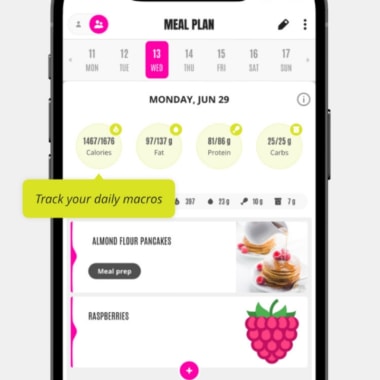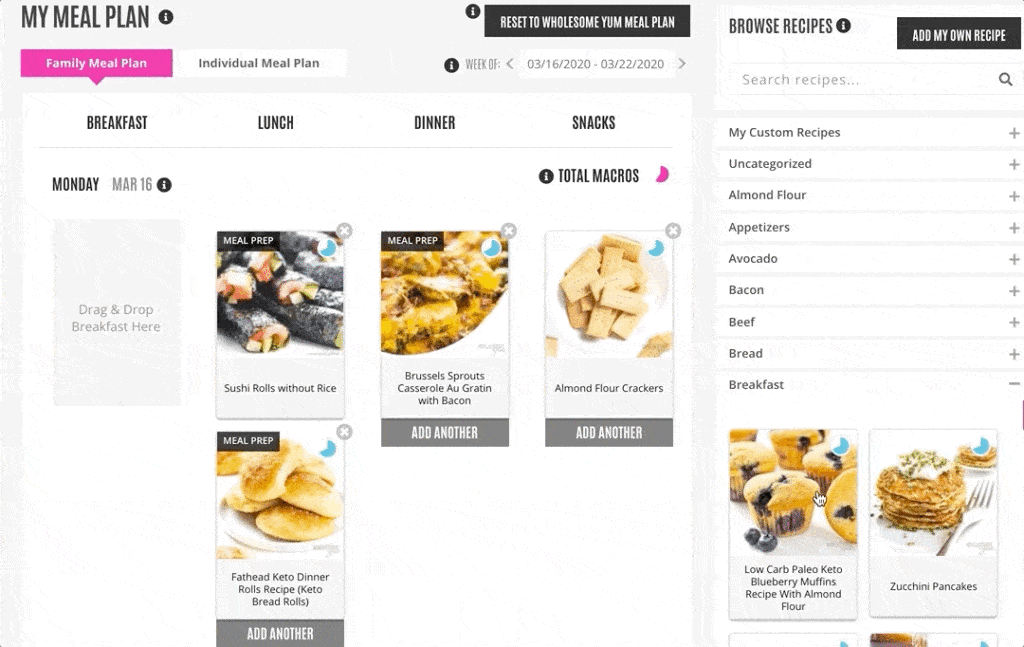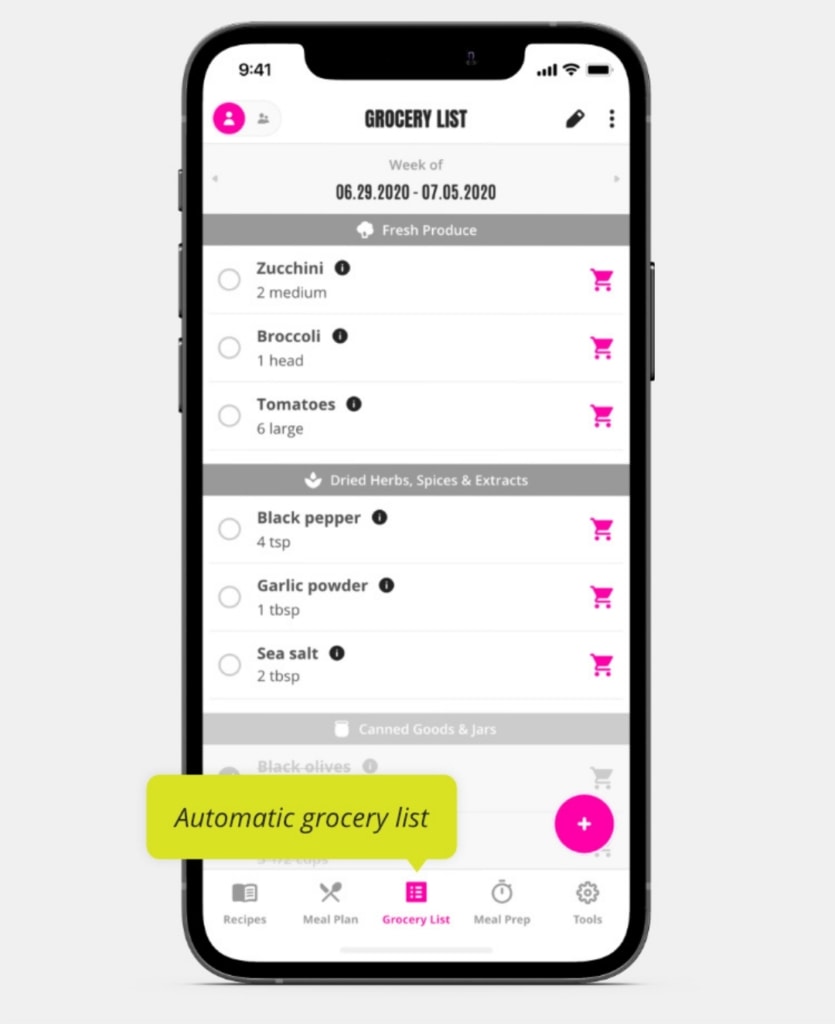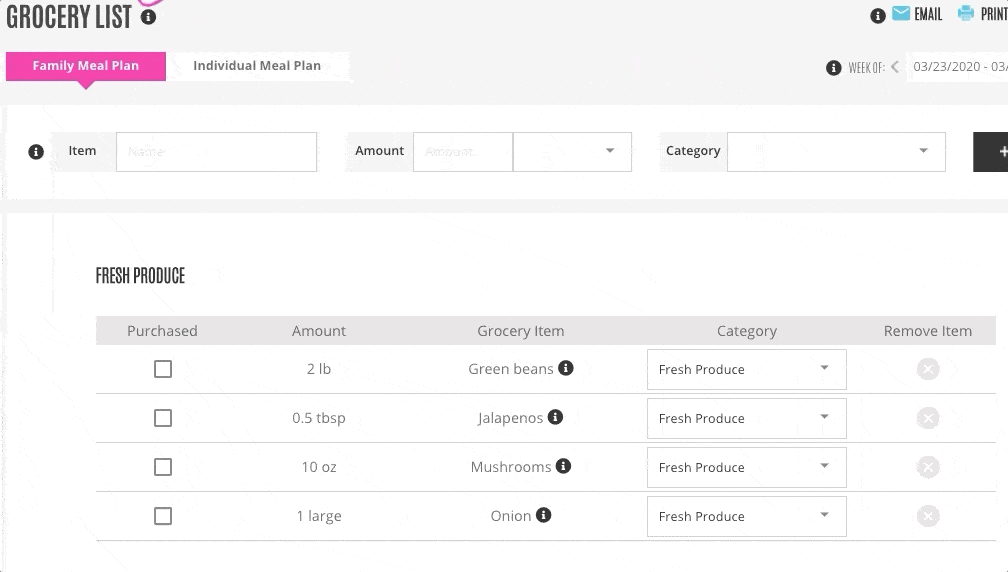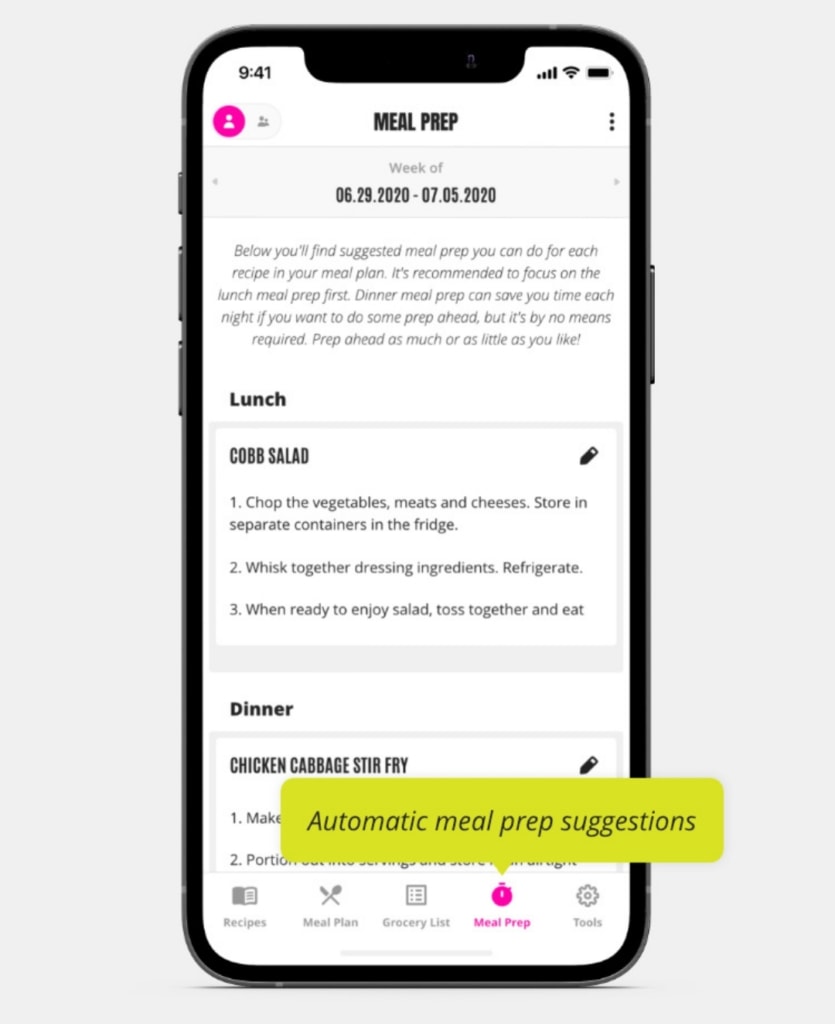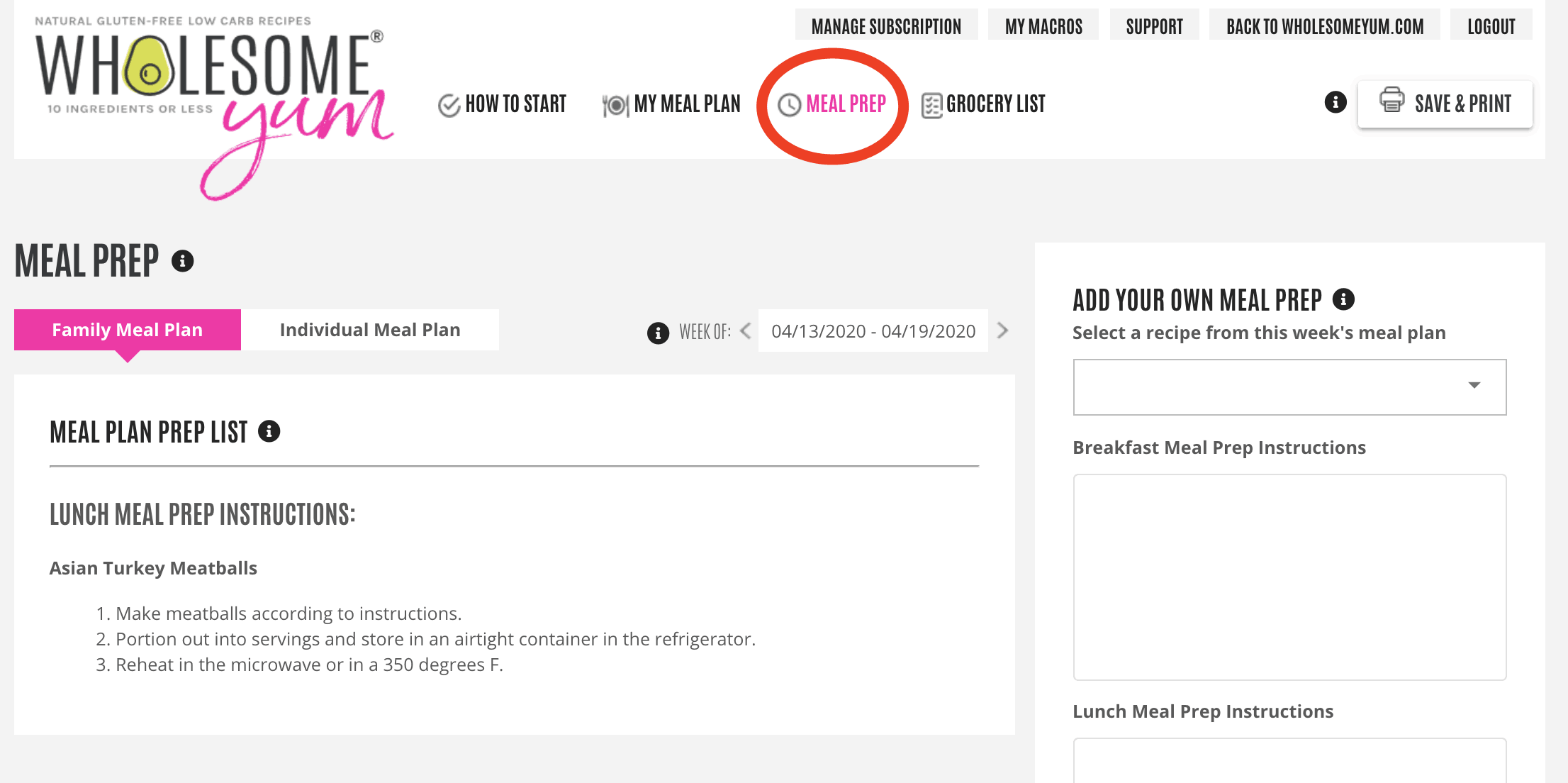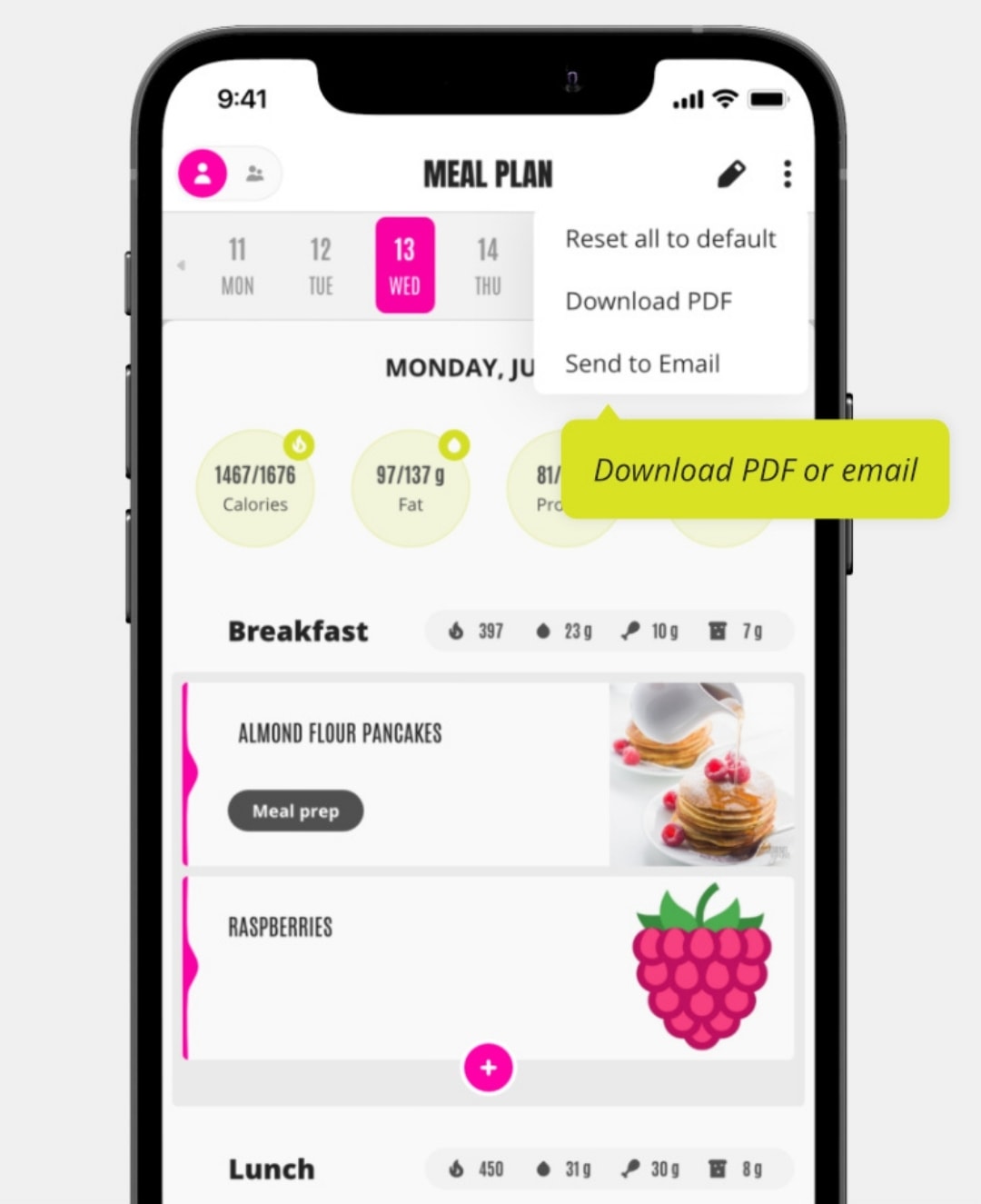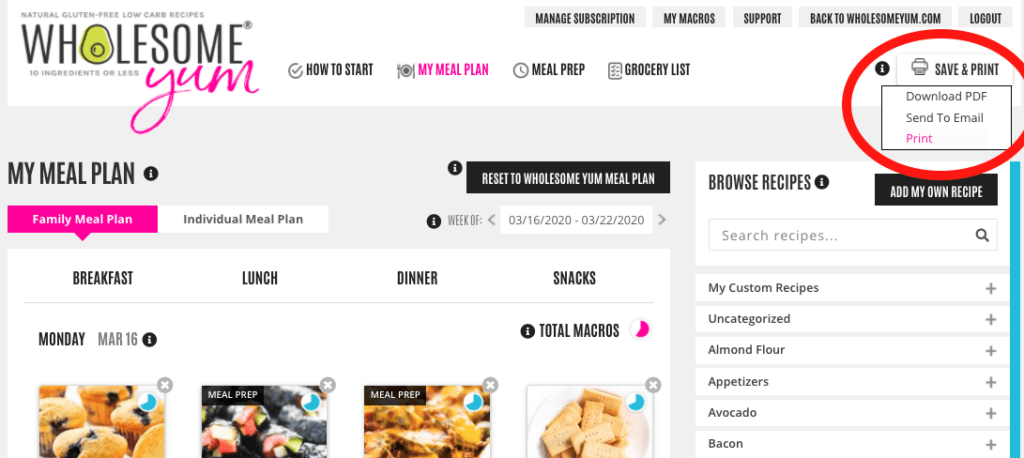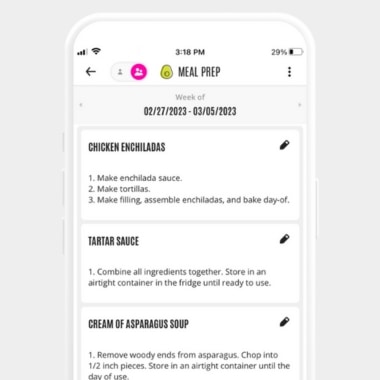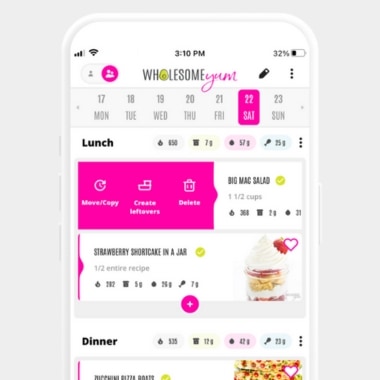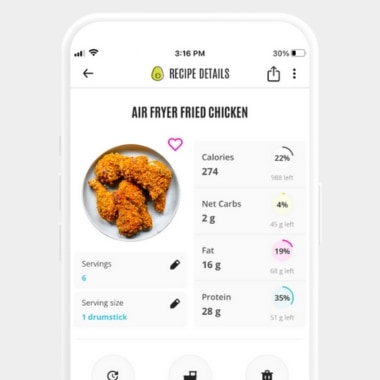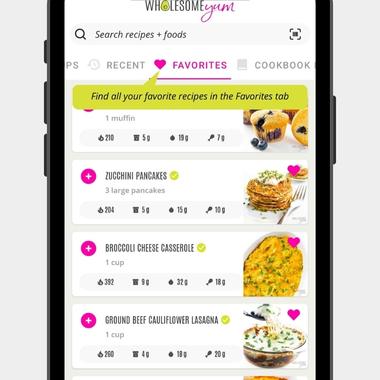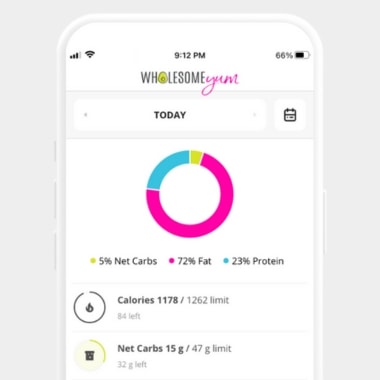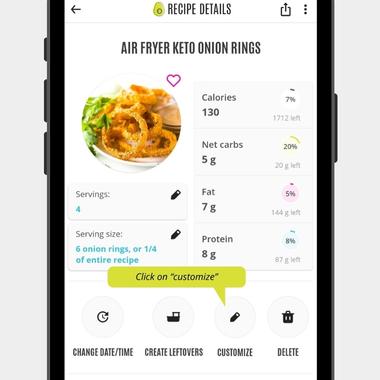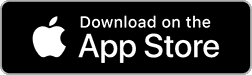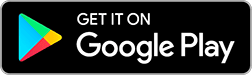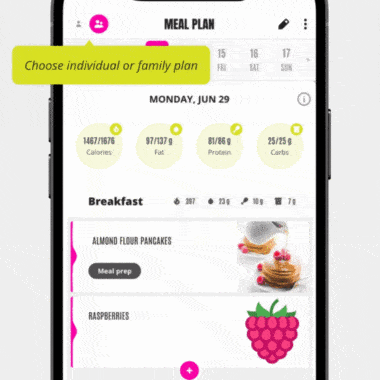
Pick individual or family. Toggle the switch at the top left to alternate between one person or a family of 4.
(This just changes the recipes in the pre-filled plan, but you can scale recipes to ANY number of servings!)
Pick your week. The default date is the current week, but you can use the arrows next to the calendar view to select a past week if you were subscribed before this week, or the following week if it’s after Thursday. (Next week’s plan is released every Thursday.)
 My
My Shop
Shop Wholesome Yum
Wholesome Yum